
Let’s install the very latest Ruby on your computer so you can follow all the examples in the (Poignant) Guide and actually do things right now! (Yes, things!)
-
If you are using Microsoft Windows, begin by downloading the Ruby Installer for Windows. Running this “one-click” installer will setup Ruby for you, as well as a tidy pack of useful software, such as a small text editor and some additional libraries.
-
If you are on Apple’s Mac OS X, then Ruby is already installed.
-
On Debian, use
apt-get install ruby. -
On Gentoo,
emerge ruby.
To test if Ruby is installed, open a command shell and run: ruby -v. If Ruby
is installed properly, you’ll see a bit of version info.
ruby 2.0.0p648 (2015-12-16 revision 53162) [universal.x86_64-darwin15]
- To open a command shell in Microsoft Windows, go to the Start Menu and
select
Run.... Type in:cmd. Press OK. A command shell window will appear. - To open a command shell on Mac OS X, run the Terminal application from Spotlight.
Okay, keep that command shell open cause we’ll need it if the Earth gets rescued from its plummet toward the sun.
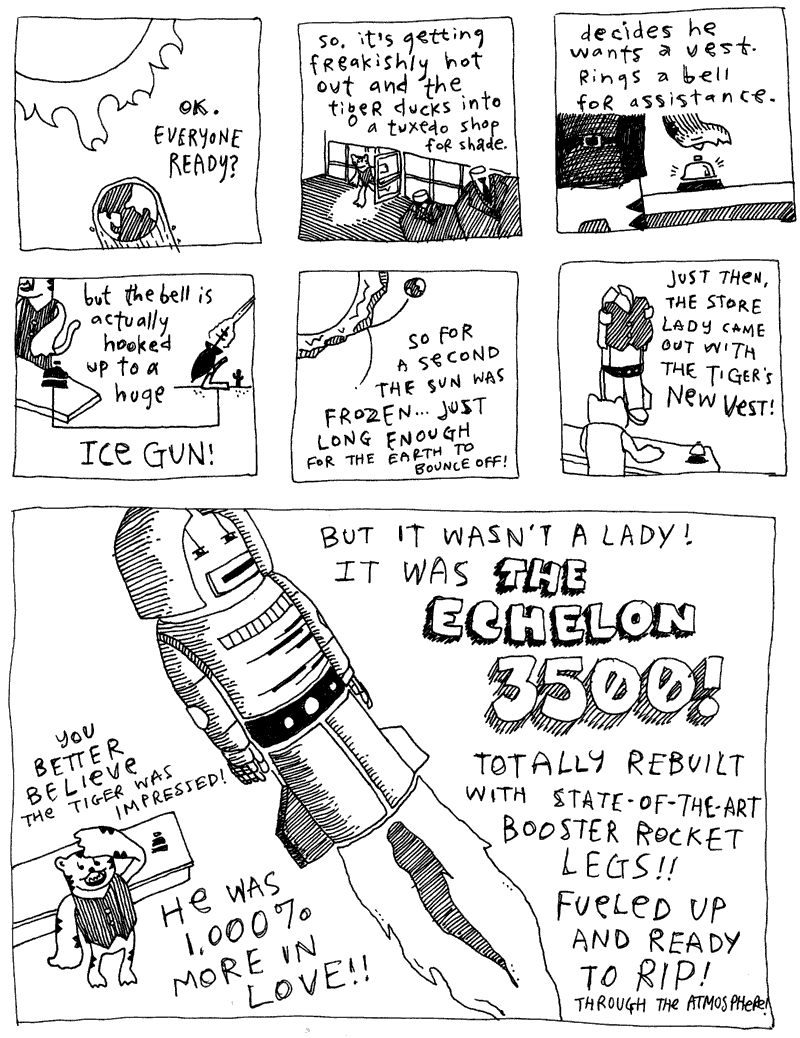
Ruby comes with a very, very, very extremely helpful tool called Irb.
Interactive Ruby. In your command shell, type: irb.
irb(main):001:0>
You should see the prompt above. This Irb prompt will allow you to enter Ruby code and, upon pressing Enter, the code will run.
So, at the Irb prompt, do a: 3000 + 500.
irb(main):001:0> 3000 + 500
=> 3500
irb(main):002:0>
The example 3000 + 500 is legitimate code. We’re just not assigning the
answer to a variable. Which is okay in Irb, because Irb prints the answer given
back by code you run.
Irb is a great calculator.
irb(main):002:0> ( ( 220.00 + 34.15 ) * 1.08 ) / 12
=> 22.8735
irb(main):003:0> "1011010".to_i( 2 )
=> 90
irb(main):004:0> Time.now - Time.local( 2003, "Jul", 31, 8, 10, 0 )
=> 31119052.510118
The first example demonstrates a bit of math and is read as: 220.00 plus 34.15
times 1.08 divided by 12. The second example takes a binary string and
converts it to a decimal number. The third example computes the number of
seconds between now and July 31, 2003 at 8:10 AM. The answers to all of these
are printed back to us by Irb with a little ASCII
arrow pointing.
Reading the Prompt
I know the prompt surely looks bewildering. Well, let’s not delay in dissecting it. It’s very simple. The prompt has three parts, each separated by colons.
The first section, which reads irb(main), shows the name of the program
we are running. The second section shows a line number, a count of how many
lines of Ruby we’ve typed. The third section is a depth level. Whenever
you open a statement which needs closing, the depth level will increase by one.
And whenever Irb senses that your code is unfinished, the end of the prompt
will become an asterisk.
irb(main):001:0> bell = :pressed
=> :pressed
irb(main):002:0> ice_gun =
irb(main):003:0* if bell == :pressed
irb(main):004:1> :on
irb(main):005:1> else
irb(main):006:1* :off
irb(main):007:1> end
=> :on
Notice how the depth level increased to 1 when I opened the if statement. And
how the asterisk indicates the continuation of a line.
Tweaking the Prompt
You don’t have to like the prompt’s appearance, though. I’m not forcing you to do anything and, if you want to hack it up, I’m right here beside you.
Irb has a few other included prompts which may better appease your senses. Try
irb --prompt simple. This time Irb will treat you to a very basic set of
arrows, allowing you to enter your code without the whole status report.
>> %w(my best friend's arm)
=> ["my", "best", "friend's", "arm"]
>>
Ruby comes with a few prompts. The simple prompt seen above. The xmp
prompt which has no prompt at all and indents the answer arrow. (It’s supposed
to look nice for printing.) Also, the null prompt, which eliminates prompts
altogether. Set the prompt by just supplying the name with the --prompt
option. (So, irb --prompt null.)
Making your own prompt is okay as well. Irb is completely customizable from
inside of itself. The conf object contains all of Irb’s configuration
settings. Some of these configuration settings are for controlling the prompt.
>> conf.methods.grep /prompt/
=> ["prompting?", "prompt_s", "prompt_s=", "prompt_c", "prompt_c=",
"prompt_i", "prompt_mode", "prompt_i=", "prompt_mode="]
Let’s setup our prompt to display line numbers with just a bit of decor.
>> conf.prompt_i = "%3n :> " # the normal prompt
>> conf.prompt_s = "%3n .%l " # the string continuation prompt
>> conf.prompt_c = "%3n .^ " # the code continuation prompt
>> conf.return_format = " => %s\n" # the answer arrow
Above are the four parts to an Irb prompt. The string continuation prompt is
displayed when a string is still open when you hit Enter. The %3n describes
that Irb should reserve three characters for the line number. The %l saves a
place for displaying the type of string being continued. (If you’re continuing
a double-quoted string, it shows a double quote. If you’re continuing a regular
expression, it shows a slash.)
The rest are little symbols to decorate the prompt. So, in the case of a continuing code line, I show a caret which points up to the line where that line of code started.
You can read more about customizing Irb and saving your configuration to a file in the complete guide to Irb, available in the free-for-your-wandering-Internet-eyes Programming Ruby.
Tab Completion
One feature of Irb which is rarely mentioned is its beneficial tab completion.
irb --readline -r irb/completion
Basically, when you hit Tab, Irb will take a guess at what you’re trying to
type. Try typing: [].col and hit Tab. Irb will finish it. [].collect and
it leaves your cursor at the end so you can add further.
If there are several matches, just hitting Tab will do nothing. But hit it twice and Ruby will give you a complete list of possible matches.
This is great if you just want to see all the methods for a certain object. Type in any number, a dot, and use Tab.
>> 42.
42.floor 42.next 42.step
42.__id__ 42.freeze 42.nil? 42.succ
42.__send__ 42.frozen? 42.nonzero? 42.taint
42.abs 42.hash 42.object_id 42.tainted?
42.between? 42.id 42.prec 42.times
42.ceil 42.id2name 42.prec_f 42.to_f
42.chr 42.inspect 42.prec_i 42.to_i
42.class 42.instance_eval 42.private_methods 42.to_int
42.clone 42.instance_of? 42.protected_methods 42.to_s
42.coerce 42.instance_variable_get 42.public_methods 42.to_sym
42.display 42.instance_variable_set 42.quo 42.truncate
42.div 42.instance_variables 42.remainder 42.type
42.divmod 42.integer? 42.respond_to? 42.untaint
42.downto 42.is_a? 42.round 42.upto
42.dup 42.kind_of? 42.send 42.zero?
42.eql? 42.method 42.singleton_method_added
42.equal? 42.methods 42.singleton_methods
42.extend 42.modulo 42.size
Now, trying typing Kernel:: and then Tab. All the core methods. Don’t ever
forget this and use it all the time.
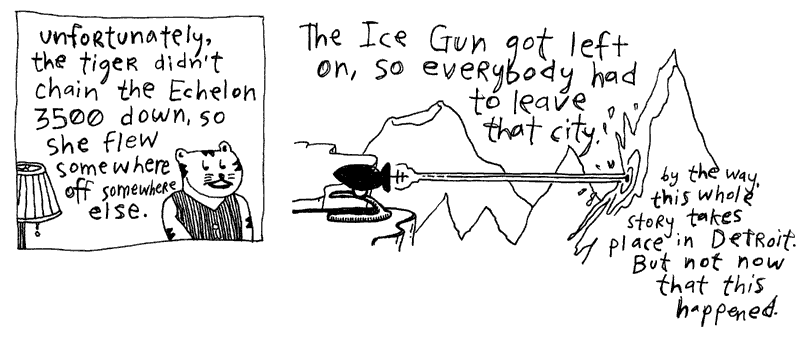
Okay, one last thing and then I’ll quit bugging you with all this great technology. But I have to say it loud, so take cover! I’m across the world here, folks, but the volume comes down from the sky—a bold, red crescendo of—
((ri))
(Ruby’s Own 411 or 555-1212 or Yes, Operator, Get Belgrade on the Line—I'll Be Right Here—Just Plain Hammering The Pound Key Until Someone Picks Up…)
And Ri picks up the line. “This is Ri. Class and colon, please.”
You rush in, “This is an instance method, Operator. Enumerable#zip.”
ri Enumerable#zip
Without delay, right up on your teletype display (so swiftly that even the cat perched atop cranes his neck around, gapes and hands it the royal cup Most Blatantly Great Thing Since Michael Dorn):
--------------------------------------------------------- Enumerable#zip
enum.zip(arg, ...) => array
enum.zip(arg, ...) {|arr| block } => nil
------------------------------------------------------------------------
Converts any arguments to arrays, then merges elements of _enum_
with corresponding elements from each argument. This generates a
sequence of +enum#size+ _n_-element arrays, where _n_ is one more
that the count of arguments. If the size of any argument is less
than +enum#size+, +nil+ values are supplied. If a block given, it
is invoked for each output array, otherwise an array of arrays is
returned.
a = [ 4, 5, 6 ]
b = [ 7, 8, 9 ]
(1..3).zip(a, b) #=> [[1, 4, 7], [2, 5, 8], [3, 6, 9]]
"cat\ndog".zip([1]) #=> [["cat\n", 1], ["dog", nil]]
(1..3).zip #=> [[1], [2], [3]]
It’s an unabridged Ruby dictionary servo—the Power of Just Asking is at your fingertips—don’t tell me you’ve never heard of this no-money-down lifetime-supply-of-proper-explanations!
To get an explanation of any class, along with a complete directory to all of
its methods, all in a very soothing voice fit for calming any of you panicking
cosmonauts out there fighting the pull of some zero-tolerance tractor beam,
just use at your command shell: ri Class.
But for help on class methods, you cuff on: ri Class::method.
Though instance methods use a pound key rather than a dot. (Since the dot can
mean class or instance methods.) I mean: ri Class#method.
The full spread of classes, a full list from the Very Top down to the Earth’s
core, can be achieved with ri -l.
And beyond text, you can make HTML:
ri -Tf html String#gsub > gsub.html
Or show colory ANSI:
ri -Tf ansi String#gsub
And this is last and best.
Into the Ri Switchboard
Behind Ri sings a chorus of human voices, primarily Dave Thomas, an author of Programming Ruby, and absolutely the American foster parent of Ruby. Many of these elaborate spiels from Ri are straight from the references of Programming Ruby. Don’t forget to thank Dave periodically.
Ri culls its lush information set from the very code that Ruby is built from. In each of the files of code back in the Ruby Headquarter’s file cabinet, detailed comments describe everything in sight.
In Ruby’s date class, here we have such commented methods:
# Get the time of this date as [hours, minutes, seconds,
# fraction_of_a_second]
def time() self.class.day_fraction_to_time(day_fraction) end
# Get the hour of this date.
def hour() time[0] end
# Get the minute of this date.
def min() time[1] endThe comments show up in Ri. We type: ri Date#time.
-------------------------------------------------------------- Date#time
time()
------------------------------------------------------------------------
Get the time of this date as [hours, minutes, seconds,
fraction_of_a_second]
Ri figures out much of how a method works, although it expects coders to write a brief description in the comments just before a method or class definition. I would suggest that whenever you write a method, add a brief description in the comments before that method. In time, you can generate Ri documentation for that method.
You can also use a few special characters to enhance your description. For
example, if you indent a paragraph and use an asterisk * or a dash - just
before the letters of the first sentence, the paragraph will be recognized as a
list item. Then, if your description needs to be converted to HTML, you’ll see the list item appear as an HTML unordered list.
# Get the time of this date as an Array of:
# * hours
# * minutes
# * seconds
# * fraction_of_a_second
def time() self.class.day_fraction_to_time(day_fraction) endOther rules as well: Lists which start with digits followed by periods are recognized as numbered lists. Emphasized words are surrounded by underscores, bold words by asterisks, code words by plus signs. Examples are simply blocks of text indented a few spaces. All of these rules together are called RDoc.
Here’s a bit of RDoc from the initialize method in one of my projects called
RedCloth. Notice the indented example as well as the Ruby class and method
names flanked with plusses.
#
# Returns a new RedCloth object, based on +String+ and
# enforcing all the included +restrictions+.
#
# r = RedCloth.new( "h1. A <b>bold</b> man", [:filter_html] )
# r.to_html
# #=>"<h1>A &lt;b&gt;bold&lt;/b&gt; man</h1>"
#
def initialize( string, restrictions = [] )
@lite = false
restrictions.each { |r| method( "#{ r }=" ).call( true ) }
super( string )
endFor the full set of RDoc rules see the Markup section of the README.
Pushing Out Your Own Ri
Ri doesn’t automatically read your files for you, though. You’ve got to push it along, show it the way. Change to the directory of the code you’d like to scan. Then, use the RDoc tool to make it happen.
cd ~/cvs/your-code
rdoc --ri-site
Now, try using ri YourClass to ensure all your descriptions are showing up
properly. If you want to make HTML documentation, try
this:
cd ~/cvs/your-code
rdoc
The ~/cvs/your-code directory should now also have a fresh doc directory
containing HTML documentation for all of your
classes. View index.html for the pleasant news.
Well then. Your hands are in it all now. Welcome to Ruby.
